Whatsapp, one of the applications we use the most during the day, frequently releases updates to improve the user experience, and thanks to these updates, we encounter new features in the application. Sometimes we may not have noticed these new features. For you, we have compiled 6 useful features that Whatsapp has brought to further enhance the user experience within the application.
Unlocking Whatsapp's Full Potential: 6 Handy Features You Should Know

Disappearing Messages
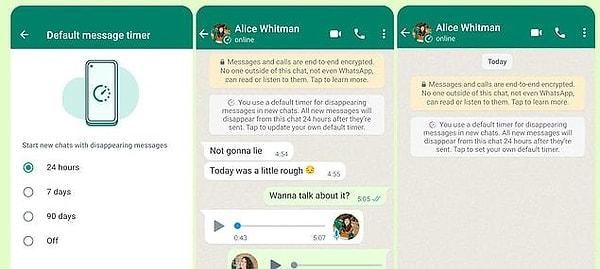
With this feature, which you can activate according to your preference, you can set the duration of the messages you send as 24 hours, 7 days and 90 days. To use this feature;
Tap on the chat name.
Click on the 'Disappeaing messages' option from the list that appears.
Then select the message duration.
Manage storage

With this feature of Whatsapp, you can view how much space your chats take up and who you chat with the most. You can also access the media and network usage options here and adjust them as you wish. For this, you should follow these steps;
- Settings > Storage and Data
Personalized notifications
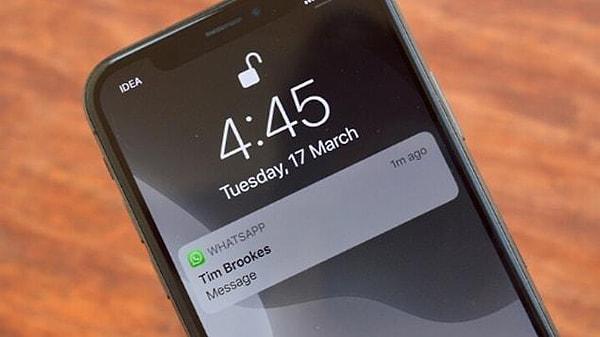
Instead of the same notification sound for every message, you can create different notification sounds for the contacts in your contacts list. This way, you can understand who you received a message from without even looking at your phone. If you want to use this feature, you can follow these steps:
For Android:
Open the chat window of the person you want to change the message volume.
Click on their profile and click on 'Custom notifications'.
Check the 'Use Custom Notifications' option and enter the 'Notification Sound' where it is active at the bottom.
For IOS
Open the chat window of the person you want to change the message volume.
Click on their profile, select Wallpaper and Sound.
Under Custom tone, set the desired tone.
Download messages as text files
In Whasapp you can download your chats in .txt format. For this you have to follow these steps;
Open individual chat or group chat.
Tap More options > More > Export chat.
Select whether you want to include media when exporting the chat.
An email is generated with your chat history attached as a .txt document.
On iOS, this is done by clicking on the chat contact and selecting 'Export Chat' at the bottom.
Writing messages in a different format
In chat, you can write messages in different formats such as bold, italic and strikethrough.
Italic
To italicize your message, add underscores before and after the text:
_text_
Thick
Add a star before and after the text to make your message bold:
*text*
Strikethrough
To make your message strikethrough, add a tilde before and after the text:
~text~
Monospaced
To make your message monospaced, add three backslashes before and after the text:
```text```
You can shortcut these options on iOS and Android. For this:
Android: Tap and hold the text you entered in the text field, then tap one of Bold, Italic and More. Tap More to select Strikethrough or Monospaced.
iPhone: Tap the text you entered in the text field > tap Select or Select all > tap B_I_U. Then tap one of Bold, Italic, Strikethrough and Monospaced.
Share photos without losing quality
We've all noticed that when receiving or sending photos from Whatsapp, the quality is reduced. Although the reduction in quality is done to make it easier to share media, this can be eliminated.
To send photos, tap documents instead of gallery in the chat.
Then select the photos you want to send.
Media shared in this way will not appear on the chat screen, but will open when tapped. In this way, the quality will be preserved.

